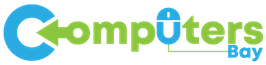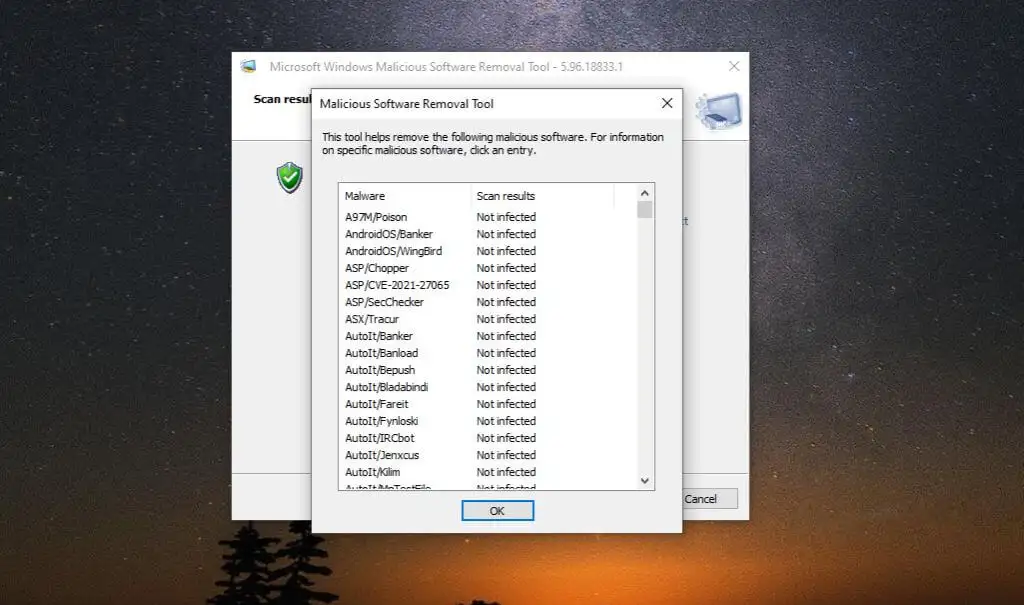In today’s digital world, protecting your computer from malicious software is crucial. Microsoft Windows Malicious Software Removal Tool (MSRT) plays a significant role in safeguarding Windows operating systems against various malware threats. This comprehensive guide will delve into every aspect of MSRT, including its features, usage, benefits, and comparisons with other security tools. By the end of this article, you’ll have a thorough understanding of how MSRT can help protect your computer and ensure your system runs smoothly.
What is Microsoft Windows Malicious Software Removal Tool?
Overview
The Microsoft Windows Malicious Software Removal Tool is a free antivirus utility that checks computers running specific versions of Windows for infections by prevalent malicious software and helps remove any infections found. The tool is released monthly as part of Windows Update or can be downloaded manually from Microsoft’s website.
History and Development
- Initial Release: MSRT was first introduced in 2005.
- Regular Updates: It has been updated regularly to keep up with new malware threats.
- Integration: Incorporated into Windows Update, making it easily accessible for users.
Key Features of Microsoft Windows Malicious Software Removal Tool
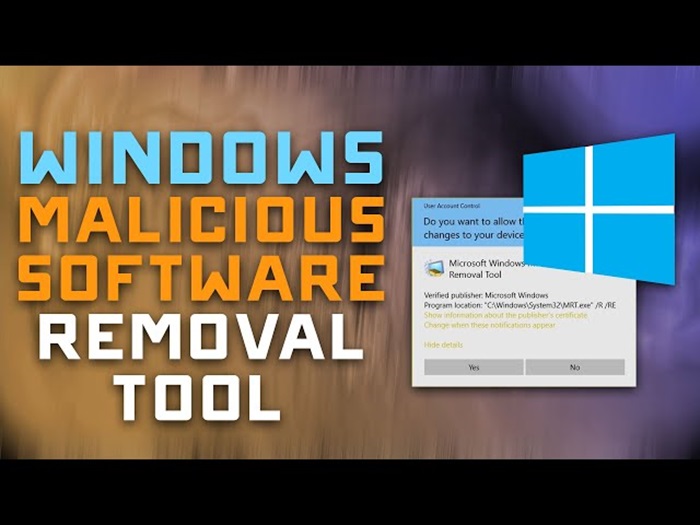
Monthly Updates
- Regular Updates: Ensures the tool can detect and remove the latest malware.
- Automated Download: Part of the Windows Update process, so users receive it without manual intervention.
Comprehensive Scanning
- Full System Scan: Thoroughly checks the entire system for malware.
- Quick Scan: A faster scan that checks the most common areas where malware is found.
Removal Capabilities
- Effective Removal: Capable of removing a wide range of malicious software.
- Detailed Reports: Provides users with detailed reports on what was detected and removed.
User-Friendly Interface
- Simple UI: Easy to navigate, even for users with minimal technical knowledge.
- Minimal Impact: Runs in the background without significantly affecting system performance.
How to Download and Install MSRT
Automatic Installation via Windows Update
- Enable Windows Update: Ensure your system is set to receive updates automatically.
- Automatic Download: MSRT is downloaded and installed as part of the monthly updates.
- Running the Tool: It runs automatically after installation, checking your system for malware.
Manual Download and Installation
- Visit Microsoft’s Website: Go to the official Microsoft MSRT page.
- Download the Tool: Click on the download link to get the MSRT installer.
- Run the Installer: Follow the on-screen instructions to install the tool.
- Start a Scan: Once installed, you can manually start a scan to check for malware.
Using MSRT: Step-by-Step Guide
Running a Quick Scan
- Open MSRT: Launch the tool from your Start menu.
- Select Quick Scan: Choose the quick scan option.
- Start the Scan: Click the scan button to begin.
- Review Results: After the scan completes, review the results to see if any malware was detected and removed.
Running a Full System Scan
- Open MSRT: Access the tool from the Start menu.
- Select Full Scan: Opt for the full system scan for a more thorough check.
- Initiate the Scan: Click the scan button to start.
- Monitor Progress: The scan might take some time; monitor its progress.
- Review Results: Once complete, review the detailed report for any detected malware.
Viewing Scan Reports
- Access Reports: Open MSRT and go to the reports section.
- View Details: Look at the details of the latest scan, including what was detected and removed.
- Save Reports: Optionally, save the report for future reference.
Benefits of Using Microsoft Windows Malicious Software Removal Tool
Enhanced Security
- Regular Updates: Keeps your system protected against the latest threats.
- Effective Detection: Capable of detecting a wide range of malware.
Free Tool
- No Cost: MSRT is completely free to use, making it accessible for all Windows users.
Integration with Windows
- Seamless Updates: Integrated with Windows Update for automatic updates.
- No Separate Installation Needed: Automatically installed with Windows updates.
User-Friendly
- Ease of Use: Simple interface that’s easy to navigate.
- Automatic Scans: Can run scans automatically without user intervention.
Limitations of MSRT
Limited Scope
- Not a Full Antivirus: MSRT is not a replacement for a full-fledged antivirus program.
- Specific Malware: Primarily targets specific, prevalent threats rather than a broad spectrum of malware.
Monthly Updates
- Update Frequency: Only updated monthly, which may not be sufficient for the most recent threats.
Comparisons with Other Security Tools
MSRT vs. Windows Defender
- Windows Defender: A full antivirus and antimalware solution, offering real-time protection.
- MSRT: Primarily a malware removal tool, supplementing your main antivirus.
MSRT vs. Third-Party Antivirus Software
- Comprehensive Protection: Third-party antivirus software offers broader protection and more features.
- MSRT Role: Acts as an additional layer of defense, particularly useful for removing specific malware.
Best Practices for Using MSRT
Regular Scans
- Schedule Scans: Ensure MSRT runs regularly, especially after each monthly update.
- Manual Scans: Perform manual scans if you suspect an infection.
Combine with Other Security Measures
- Use Full Antivirus Software: MSRT should complement your primary antivirus solution.
- Regular Updates: Keep all your security software updated to protect against the latest threats.
Stay Informed
- Monitor Security News: Stay updated on the latest security threats and best practices.
- Microsoft Security Updates: Follow Microsoft’s announcements for updates on MSRT and other security tools.
Frequently Asked Questions (FAQs)
Is MSRT a Replacement for Antivirus Software?
No, MSRT is not a replacement for comprehensive antivirus software. It is designed to remove specific, prevalent malware but lacks the real-time protection and broad coverage offered by full antivirus programs.
How Often Should I Run MSRT?
MSRT runs automatically once a month as part of Windows Update. However, you can manually run scans more frequently if you suspect an infection or for added peace of mind.
Can MSRT Remove All Types of Malware?
MSRT is effective against a wide range of prevalent malicious software, but it is not designed to detect or remove all types of malware. For comprehensive protection, use it in conjunction with a full antivirus solution.
Is MSRT Safe to Use?
Yes, MSRT is a legitimate and safe tool provided by Microsoft. It is designed to protect your system and poses no harm when used as intended.
How Do I Know if MSRT Removed Malware?
After running a scan, MSRT provides a detailed report showing any malware detected and removed. You can view these reports to confirm the tool’s actions.
The Microsoft Windows Malicious Software Removal Tool is a valuable utility for detecting and removing specific, prevalent malware from Windows systems. While it is not a replacement for a full antivirus solution, it serves as an important supplementary tool to enhance your computer’s security. Regular updates and easy integration with Windows Update make it a convenient and effective option for keeping your system safe from various malware threats. By following best practices and combining MSRT with other security measures, you can ensure robust protection for your Windows computer.