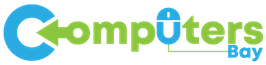Editing videos is an essential skill in today’s digital world, whether you’re a content creator, filmmaker, or hobbyist. However, finding high-quality, free video editing software without watermarks can be challenging. In this comprehensive guide, we will explore the best free editing software options that do not impose watermarks, ensuring your projects remain clean and professional.
Why Choose Free Editing Software Without Watermark?
Benefits of Using Free Editing Software
- Cost-Effective: No financial investment required.
- Accessibility: Easy to access and download.
- Learning Opportunity: Great for beginners to learn without financial risk.
Downsides of Watermarked Software
- Professionalism: Watermarks can detract from the professional quality of your video.
- Branding Issues: Unwanted branding from the software provider can interfere with your personal or business branding.
- Distraction: Watermarks can distract viewers from the content.
Top Free Editing Software Without Watermark
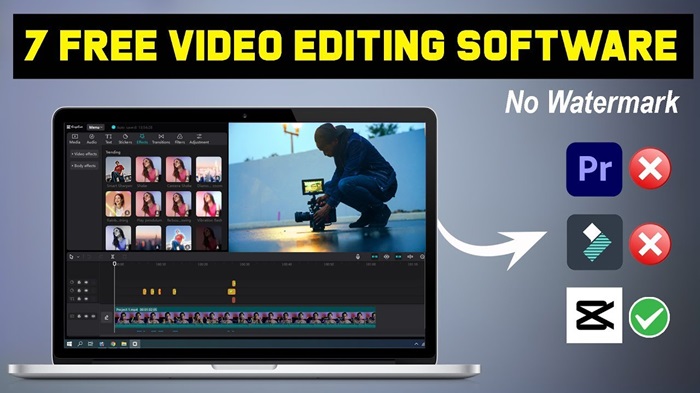
1. DaVinci Resolve
Overview: DaVinci Resolve is a powerful video editing tool used by professionals. It offers a comprehensive suite of editing, color correction, and audio post-production features.
- Pros:
- Professional-grade tools.
- Advanced color correction.
- Fusion for visual effects and motion graphics.
- Cons:
- Steep learning curve.
- Requires a powerful computer.
2. HitFilm Express
Overview: HitFilm Express combines video editing and visual effects. It’s ideal for filmmakers and content creators looking to produce high-quality videos.
- Pros:
- Professional-grade VFX tools.
- Comprehensive editing features.
- Regular updates and community support.
- Cons:
- Some advanced features are paid.
- Can be resource-intensive.
3. Shotcut
Overview: Shotcut is an open-source video editor with a straightforward interface. It’s suitable for both beginners and experienced editors.
- Pros:
- Open-source and free.
- Wide range of formats supported.
- Advanced editing features.
- Cons:
- Interface can be less intuitive.
- Occasional stability issues.
4. Lightworks
Overview: Lightworks has been used in professional film editing for decades. The free version offers a solid range of features without watermarks.
- Pros:
- Professional-grade editing.
- High-quality output.
- Real-time project sharing.
- Cons:
- Limited export formats in the free version.
- Complex for beginners.
5. OpenShot
Overview: OpenShot is a user-friendly, open-source video editor ideal for beginners. It supports a wide range of features and formats.
- Pros:
- Easy to use.
- Supports many formats.
- Regular updates.
- Cons:
- Less advanced features.
- Occasional performance issues.
6. Blender
Overview: Blender is a 3D graphics software that also offers powerful video editing tools. It’s ideal for those looking to integrate 3D animations into their videos.
- Pros:
- Comprehensive 3D suite.
- Advanced VFX capabilities.
- Open-source.
- Cons:
- Very steep learning curve.
- Requires powerful hardware.
7. VSDC Free Video Editor
Overview: VSDC offers a robust suite of editing tools suitable for both beginners and advanced users. The free version provides a lot of functionality without watermarks.
- Pros:
- Wide range of editing tools.
- Export in various formats.
- Lightweight software.
- Cons:
- Interface can be complex.
- Some advanced features require paid version.
8. Avid Media Composer First
Overview: Avid Media Composer First is the free version of the professional-grade Avid Media Composer. It’s tailored for aspiring editors.
- Pros:
- Professional-grade features.
- High-quality output.
- Industry-standard software.
- Cons:
- Limited to four video tracks.
- Requires learning.
9. Kdenlive
Overview: Kdenlive is an open-source video editor available on Linux, Windows, and macOS. It offers a range of features suitable for professional editing.
- Pros:
- Multi-platform.
- Comprehensive feature set.
- Highly customizable.
- Cons:
- Can be unstable.
- Interface may seem dated.
10. iMovie
Overview: iMovie is a free video editor for macOS and iOS users. It’s user-friendly and offers a range of features suitable for beginner to intermediate users.
- Pros:
- User-friendly interface.
- High-quality templates.
- Seamless integration with Apple devices.
- Cons:
- Limited advanced features.
- Only available on Apple devices.
Features to Look for in Free Editing Software
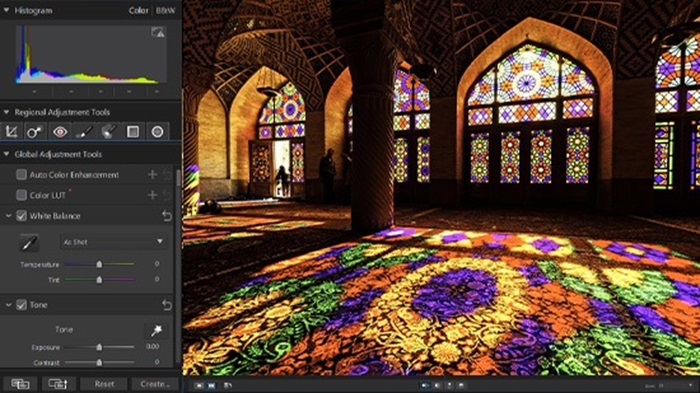
Ease of Use
- Intuitive Interface: Look for software with a clean and easy-to-navigate interface.
- Tutorials and Support: Availability of tutorials, guides, and customer support.
Editing Features
- Basic Tools: Trimming, cutting, and merging videos.
- Advanced Tools: Multi-track editing, color correction, and audio editing.
Export Options
- Format Support: Ability to export in various formats.
- Quality: Ensure the software allows high-quality exports without compression loss.
System Requirements
- Compatibility: Check if the software is compatible with your operating system.
- Performance: Ensure your hardware meets the software’s requirements for smooth operation.
How to Choose the Right Software for You
Identify Your Needs
- Type of Projects: Are you creating simple videos or complex projects?
- Skill Level: Are you a beginner or an experienced editor?
Evaluate Features
- Must-Have Features: List the features that are non-negotiable for your projects.
- Additional Features: Consider nice-to-have features that could enhance your workflow.
Try Before You Commit
- Test Multiple Options: Download and try out a few software options.
- Check Community Reviews: Look for reviews and feedback from other users.
Getting Started with Your Chosen Software
Installation
- Download from Official Site: Always download software from the official website to avoid malware.
- Follow Installation Instructions: Carefully follow the installation guide provided by the software.
Basic Editing Steps
- Import Media: Load your video files into the software.
- Arrange Clips: Drag and drop clips onto the timeline.
- Trim and Cut: Use the editing tools to trim and cut your video.
- Add Transitions: Insert transitions between clips for smooth flow.
- Apply Effects: Enhance your video with filters and effects.
- Add Audio: Import and sync background music or voiceovers.
- Export Video: Choose the export settings and save your final video.
Learning Resources
- Online Tutorials: Many software providers offer tutorials on their websites or YouTube.
- User Forums: Join forums and communities to learn tips and tricks from other users.
- Official Documentation: Refer to the software’s documentation for detailed guides.
Common Challenges and Solutions
Performance Issues
- Solution: Ensure your computer meets the minimum requirements, close unnecessary applications, and consider upgrading hardware.
Learning Curve
- Solution: Take advantage of tutorials and practice regularly to become familiar with the software.
Export Problems
- Solution: Check the export settings, ensure you have selected the correct format, and look for any software-specific export tips.
Choosing the right free video editing software without watermarks can significantly impact the quality and professionalism of your videos. Consider your needs, test various options, and take advantage of available learning resources. With the right tools and practice, you can create stunning videos that captivate your audience without the distraction of watermarks.
Summary of Top Free Editing Software No Watermark
- DaVinci Resolve: Best for advanced color correction and professional editing.
- HitFilm Express: Ideal for VFX and filmmaking.
- Shotcut: Great for beginners and open-source enthusiasts.
- Lightworks: Professional-grade editing for experienced users.
- OpenShot: User-friendly for beginners.
- Blender: Excellent for integrating 3D animations.
- VSDC Free Video Editor: Robust features for all levels.
- Avid Media Composer First: Best for aspiring professionals.
- Kdenlive: Comprehensive open-source option.
- iMovie: Perfect for Apple users.
By investing time in exploring these tools, you can find the perfect match for your editing needs and start creating watermark-free videos today.